JavaScript hasclass using classList
If you're looking for JavaScript has class or JavaScript hasclass then there's a high probability that you used to work with jQuery in the past.
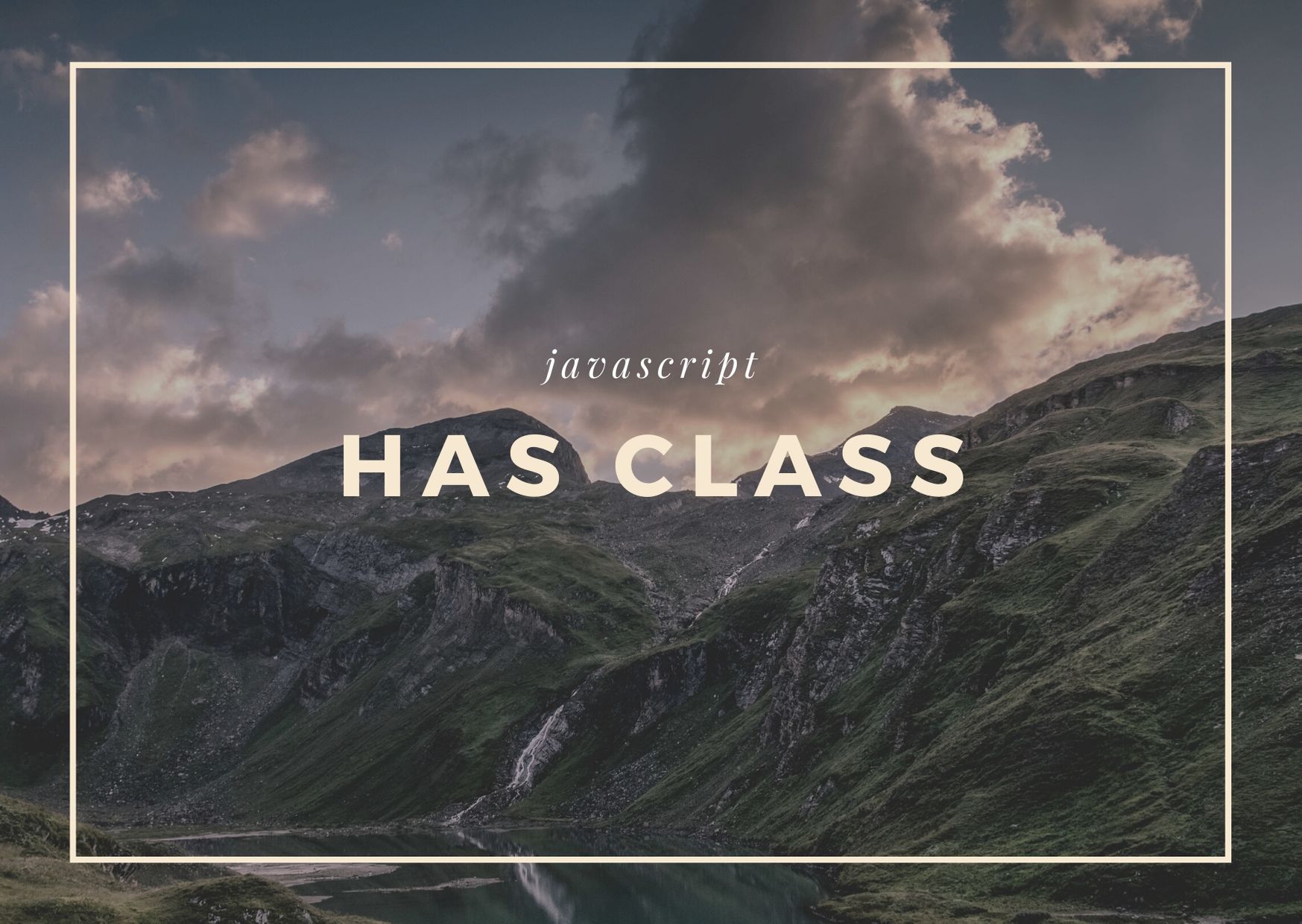
It's great news that you don't need a library anymore to check if an element has a class or not because you can now simply do it with a call to
element.classList.contains("class-name")
Here's an example. Say you've got the following HTML:
<div id="box1" class="active"></div>
<div id="box2"></div>Then you can check if these boxes have the class active using the following JavaScript:
const box1 = document.querySelector('#box1');
const box2 = document.querySelector('#box2');
box1.classList.contains('active'); // true
box2.classList.contains('active'); // falseFunction signature permalink
The function signature is:
classList.contains(className)
Note that you should only give the className rather than a selector with a "." because classList is only expecting a class name rather than a selector.
For example, document.querySelector("#box1").classList.contains(".active") is incorrect ❌. It's looking for a class name of .active. Instead, it should be active (without the .).
What is classList? permalink
Any DOM element will have a classList object which contains a collection of methods that let you manage the classes, such as adding/removing.
Here are some of the most common use cases you can do with classList:
The examples below assume the following HTML:
<div id="my-element"></div>which then we select using querySelector:
const element = document.querySelector('#my-element');Make sure to update the selector based on your HTML code.
Add one or more classes permalink
You can add a class to an element with classList.add:
element.classList.add('some-class');Also, adding more than 1 class is possible. You can pass every class you want to add as an extra argument:
element.classList.add('some-class', 'another-class');After running this line, the element would look like this:
<div id="my-element" class="some-class another-class"></div>Check out:
Remove one or more classes permalink
You can also remove one more classes.
Let's start by removing the class active
element.classList.remove('active');Similarly to classList.add, you can also remove multiple classes at the same time by passing the class names as different arguments:
element.classList.remove('first-class', 'another-class');Check out how to remove a class from an element
Toggle classes permalink
Toggling classes is especially useful when you have a click event handler and what to add a class the first time, then remove it the next it's clicked (and so on).
element.classList.toggle('some-class', 'another-class');Here's an example of how you can toggle an element to become active:
element.addEventListener('click', event => {
event.currentTarget.classList.toggle('active');
});This will end up adding the class active the first time you click on element and then remove it the next time you click on it.
Check out how to toggle the class of an element
Replace class permalink
This is a useful "shortcut" as it allows you to replace 2 lines with 1.
You can replace the following 2 lines:
element.classList.remove('old-one');
element.classList.add('new-one');By just one clean line:
element.classList.replace('old-one', 'new-one');Check out how to replace the class of an element
Conclusion permalink
In this post, we learned how to check if an element has a class using classList.contains. We also explored the classList object and its methods for adding, removing, toggling, and replacing classes. Happy coding! 🚀
Do you want to Learn JavaScript step by step?
Checkout my interactive course where you read short lessons, solve challenges in the browser and recap topics with Flashcards: